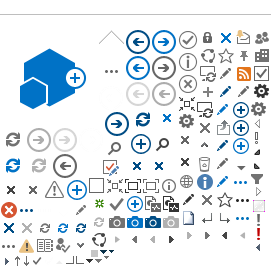About usage analytics reports
The usage analytics reports show how visitors have interacted with the content on your website, for example which item has been viewed the most. The reports are broken down per usage event. This means that by default you’ll be able to see:
- The number of views for an item.
- The number of recommendations displayed per item.
- The number of recommendations clicked per item.
SharePoint Server 2013 creates two usage analytics reports:
- Most Popular Items – shows usage event statistics for all items in a library or list.
- Popularity Trends – shows usage event statistics for an item, a site or a site collection.
Both of these reports are automatically updated once every 24 hours. For more information go to Microsoft's View usage reports page.
- Go to the list/library you want to check.
- Click on the List or Library tab then on Most Popular Items.

- On the Most Popular Items page, use the menu to select which usage event for which you want to view statistics.
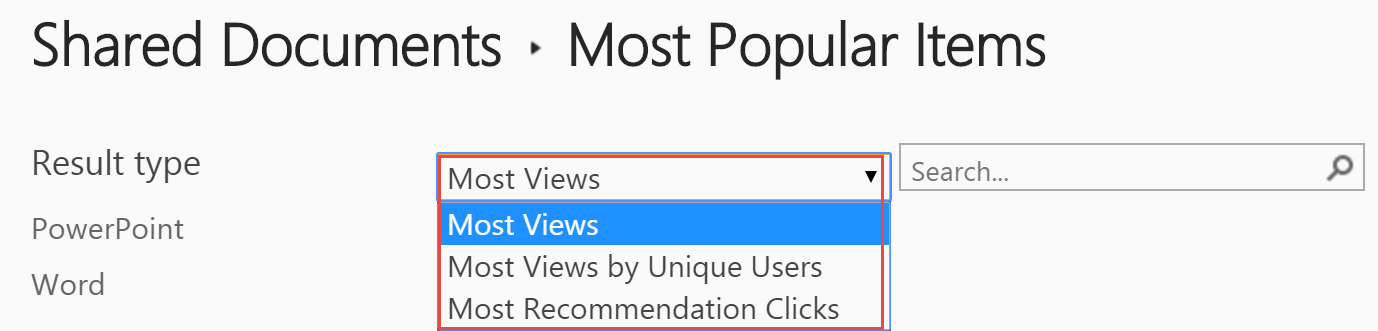
If you want to see number of views on a particular item in a document library, just click on the ellipsis to the right of the document. You will see the number of views in the upper right of the dialog box, as shown in this screenshot.
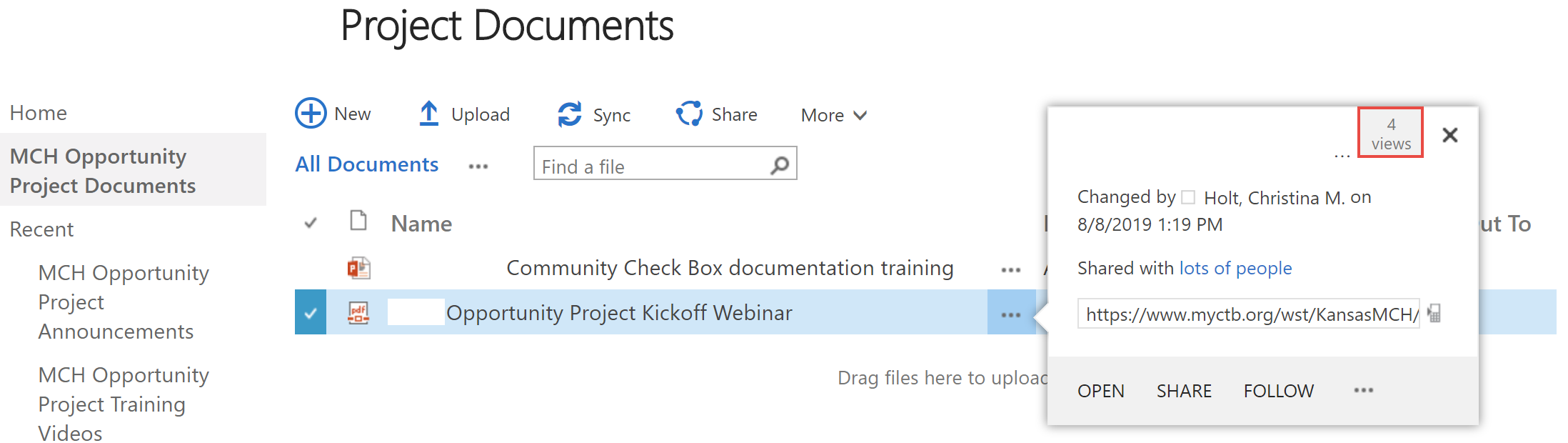
- Go to site settings
- Select Popularity Trends under Site Administration
- Click on the Usage document to download the report
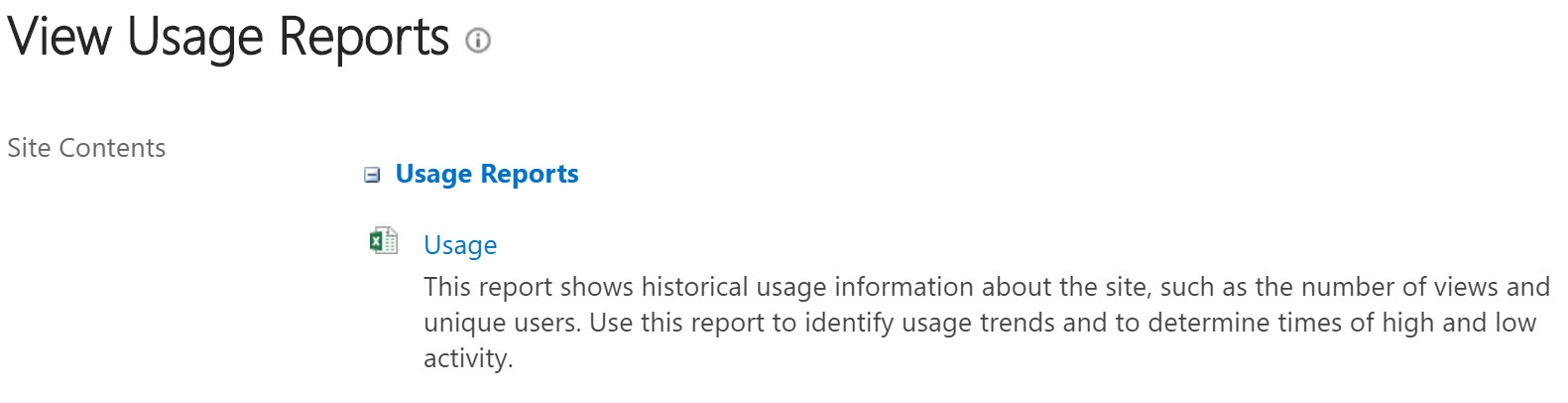
The export will be an Excel document. If there are dates showing zeros in both the Hits and Unique Users columns, you can remove those lines. These are probably from dates before you began using the site. Removing those lines will automatically update the graph. If the graph becomes too small, just grab one of the graph "handles" and pull it down to make it larger.