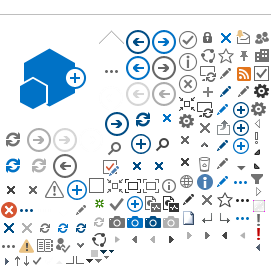So, when you click on either the My Newsfeed or Sites link on the upper right hand corner, essentially, you'll be taken to your personal MySites site. You can also get there by clicking on About Me from your dropdown user menu 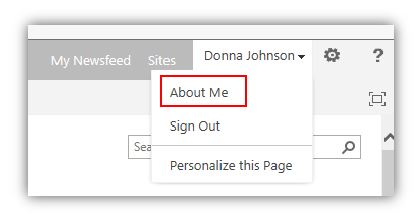
When you first go to your MySites page, it's just a little boring.... 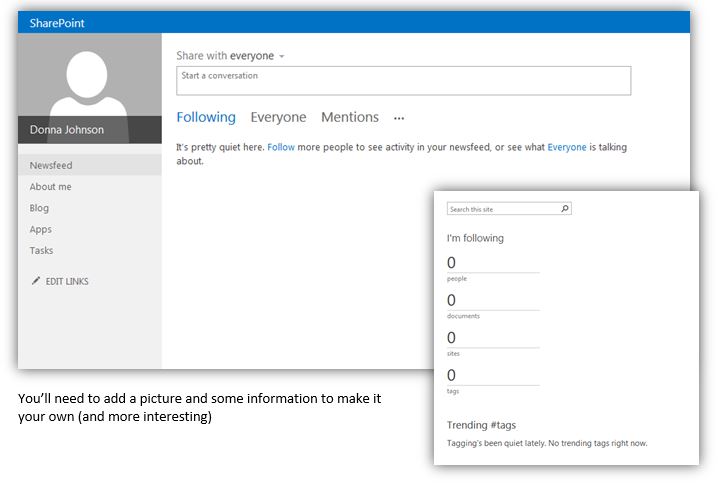
Go ahead and personalize your MySites page a bit. You can add a picture... 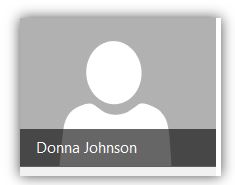
When you hover over the generic picture tile, you'll see a link appear to CHANGE YOUR PHOTO. Click on that and it will have you browse on your computer for a picture. 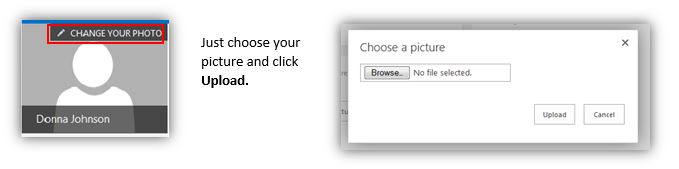
It will then bring you to a page where you can add basic information about yourself. Basic Information 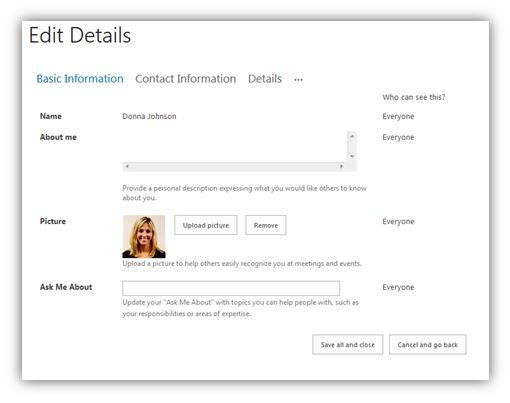
Contact Information 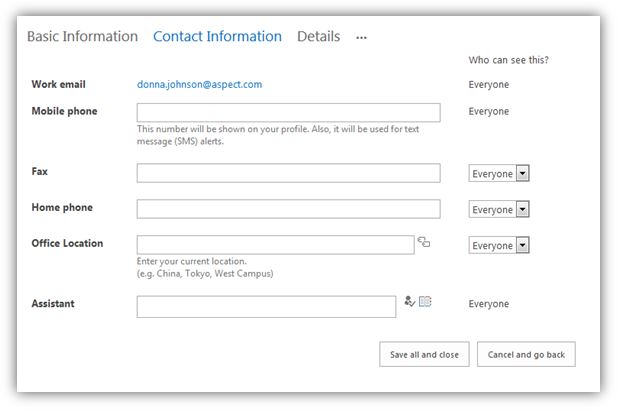
Details 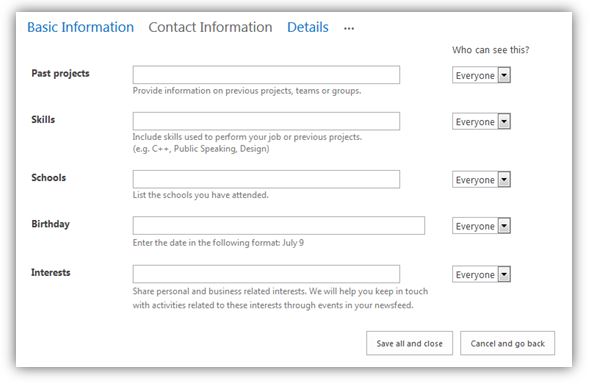
When you're finished filling out what you want to fill out, click Save all and close It will let you know that it may take a little while for your changes to take affect. (This is normal) 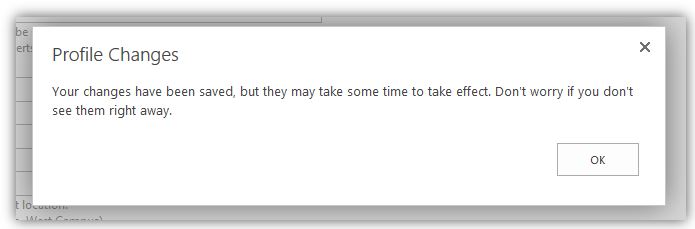 After a few minutes, you will see your changes After a few minutes, you will see your changes
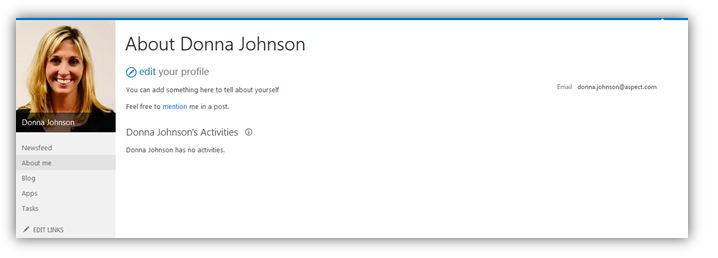
The SiteBy default, your My Site includes two parts: a personal site called My Home and a public profile page called My Profile. You are the administrator of the personal site, which starts with a private home page. My Site is similar to having your own personal SharePoint 2013 site — you can create document libraries and picture libraries, calendars, surveys, tasks, and other SharePoint lists. You can create other pages on your personal site and provide links to those pages by using your public home page. Any of the documents and lists that you create in your personal site can be shared with other people or viewed by only you. Your administrator determines how the profile page looks, but you decide whether to add more detail. You can also control how some of the content on the public profile page is shared with various groups of people — similar to a filter. Your left navigation menu: 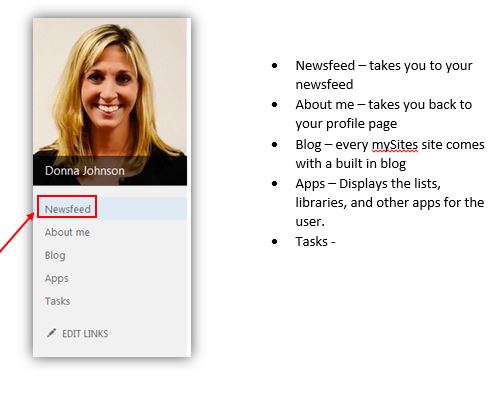
Newsfeed – takes you back to your Newsfeed (the same place you started when you clicked on the Newsfeed button from the SharePoint site 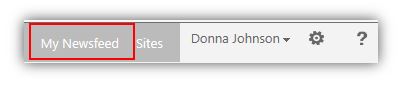
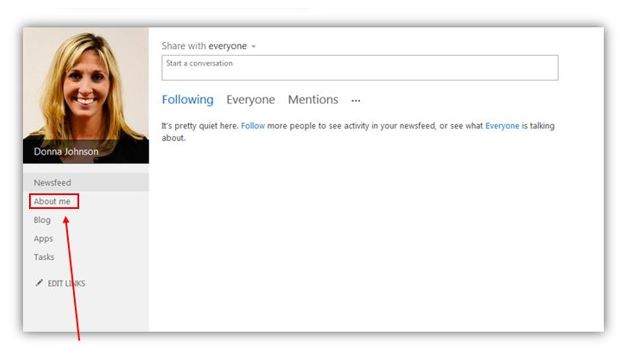 About me – takes you to your profile page 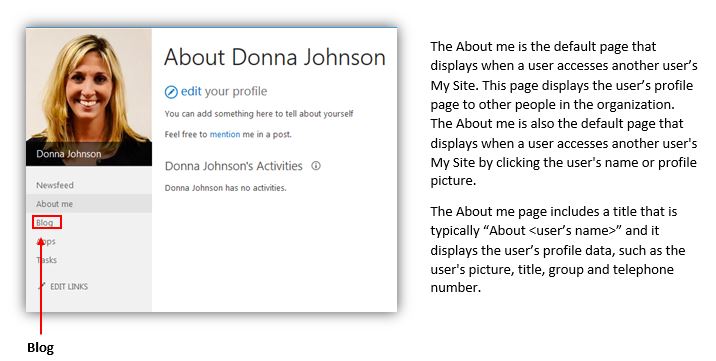 Blog is a Web Part page that you can use to publish a blog. By default, the Blog page displays a left navigation pane with links to your blog categories and archives that can be edited. Blog is a Web Part page that you can use to publish a blog. By default, the Blog page displays a left navigation pane with links to your blog categories and archives that can be edited.
You can also customize the Blog page by editing the page, by adding apps to the page, or by changing the look of the page. 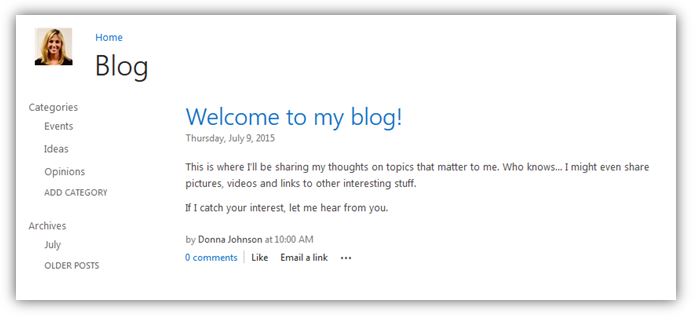
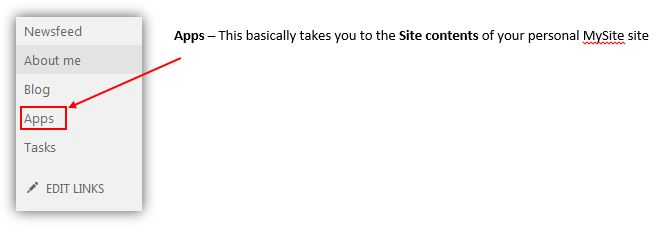
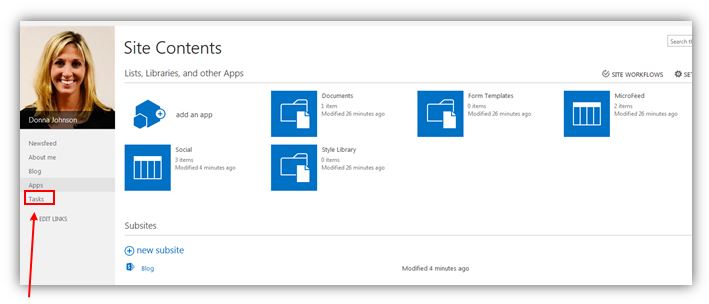
Tasks - Displays
tasks assigned to the user. This is only visible to the owner of the My Site
page. The tasks can be viewed based on
importance, status (active), whether they are completed 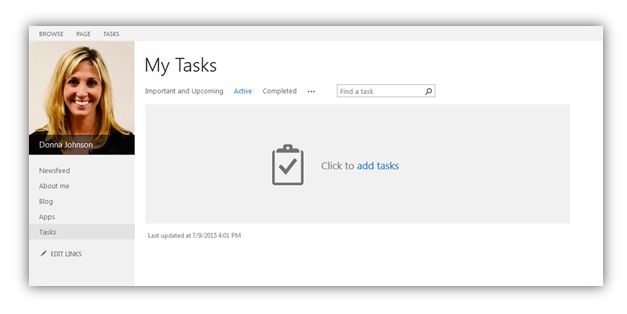
|