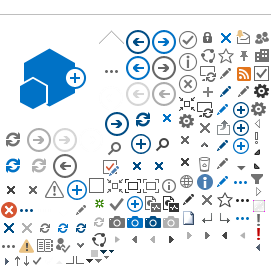(back to Site User Help)
(back to Site Owner Help)
When you create a new page, it will open up in edit mode. You can also edit an existing page. Be sure to save your changes when you are done. If you have a page checked out and forget to check it back in, others will not be able to see your changes or make edits to the page.
To edit an existing page, you can click
Edit in the upper right corner
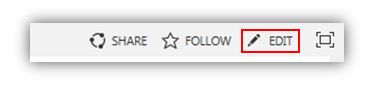 Or
Edit
page from the Cog drop down menu.
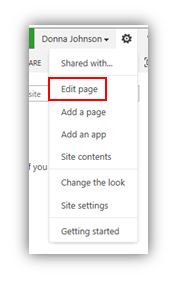 Editing
the text is as simple as editing in Microsoft Word – just highlight the text and you can change the color, size, font, etc. using the ribbon.
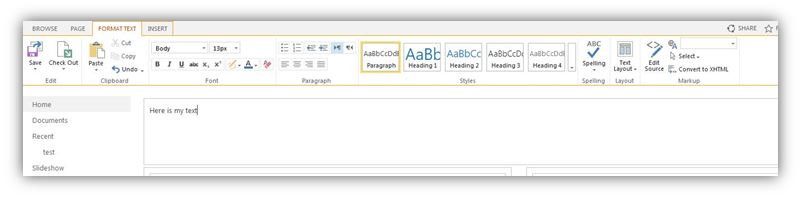
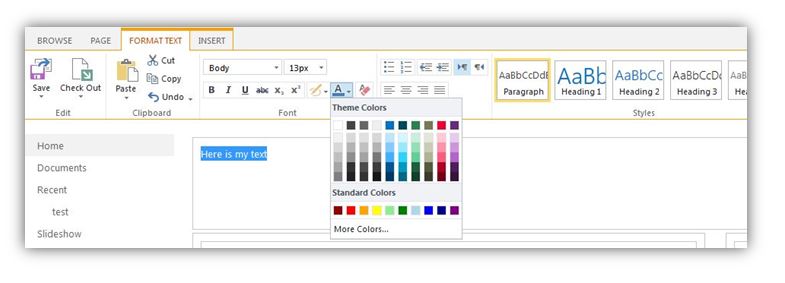
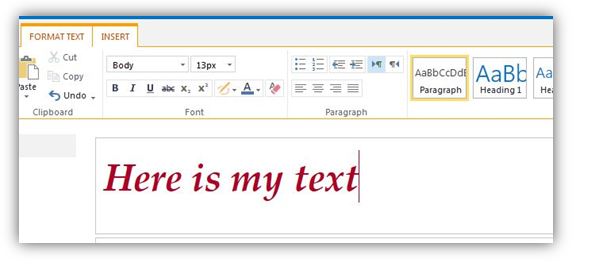 You can apply a standard heading
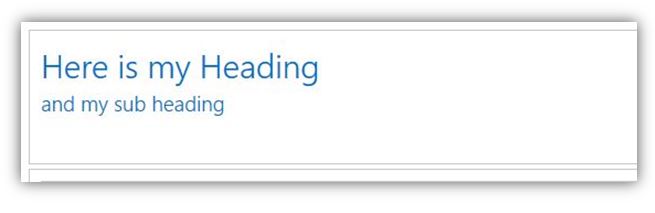 You can insert tables:
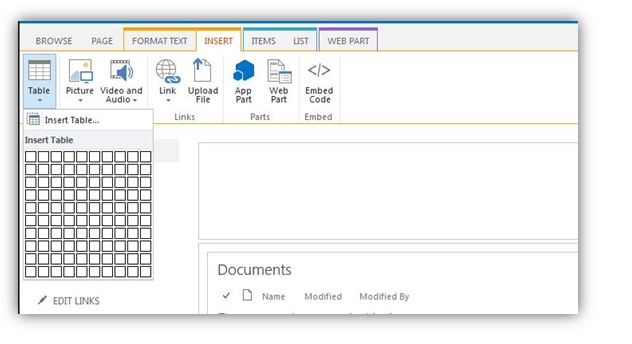
And edit the table using the ribbon (again, just like in Microsoft Word)
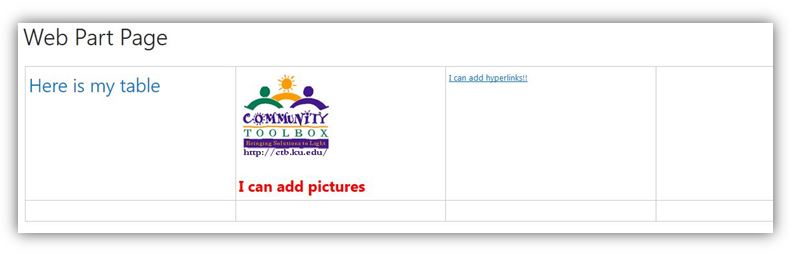 You can insert lots of different things right on to your pages (without having to actually add a web part):
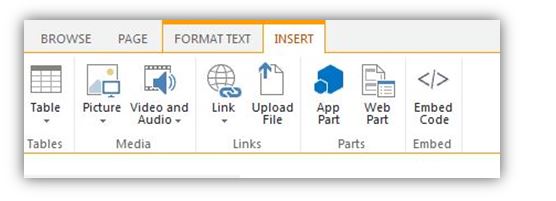 - Tables
- Pictures
- Make something a hyperlink
- Upload a file
- Video/Audio
NOTE: We do not recommend uploading video files to your site. Please post them to YouTube, create a link and post that link on your site. Here are some helpful links:
Saving ChangesAfter you have made changes, you need to save them so others can see the updated page. If you have a page checked out and forget to check it back in, others will not be able to see your changes or make edits to the page. If you see just the Browse and Page tab headings on your page, click Save. 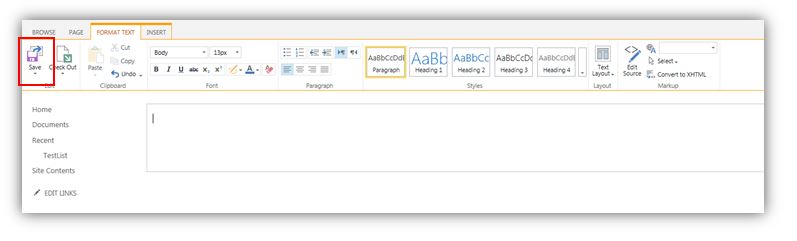
If you see Browse, Page and Publish, then click on Publish to save your changes. If you decide you don't want to save the changes you made, click on Check In and then select Discard Check Out.
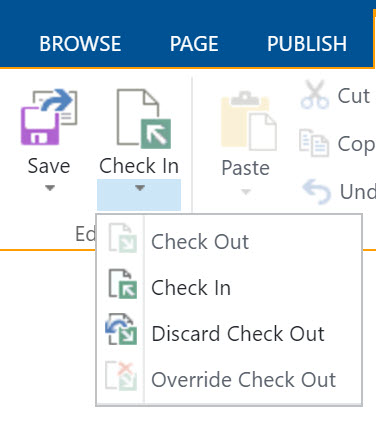
(back to Site User Help)
(back to Site Owner Help)
|