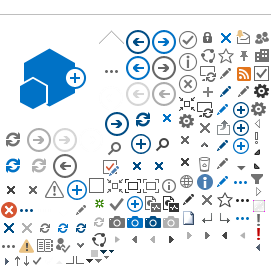⚠ This is an
archived version of our Community Check Box help documentation.
Please find our most up to date documentation at
Community Check Box Help.
Reports
Generating customizable Microsoft Word reports with valuable information from your CCB helps you share critical information with stakeholders. Our staff, or your Site Owner, will create a Report Template that you can use to easily generate a report.
Creating Reports 
-
Click
Reports on the left navigation bar.
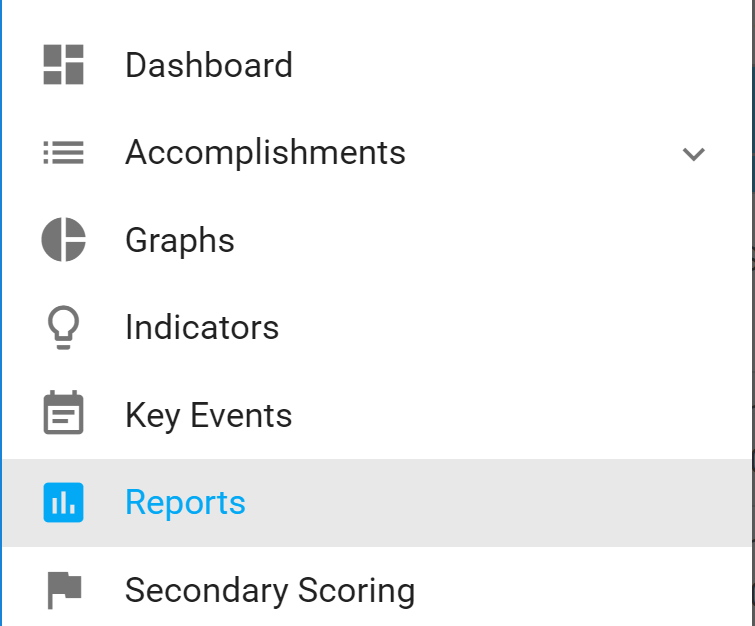
-
Click
New.
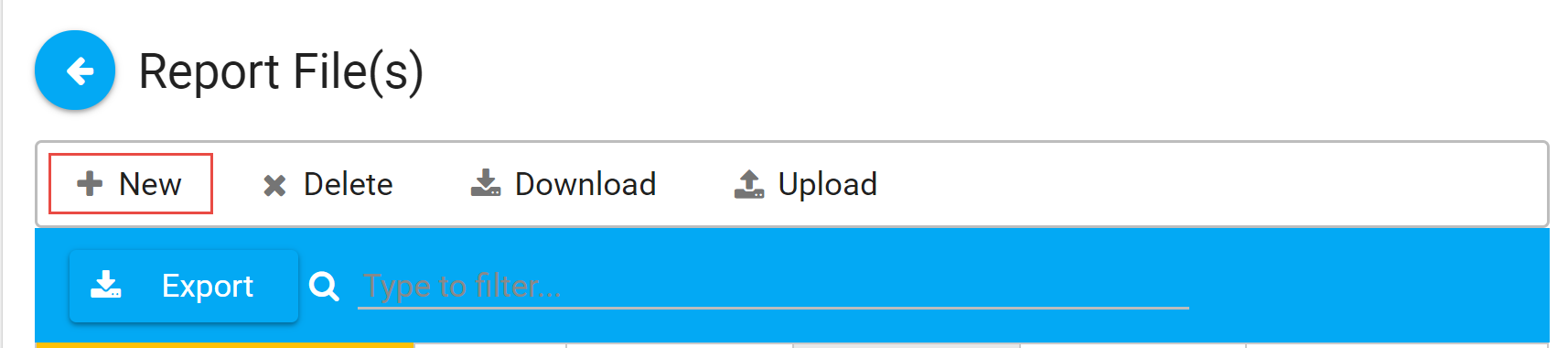
-
Enter the
Title, select a
Template, and enter the
Date Range.
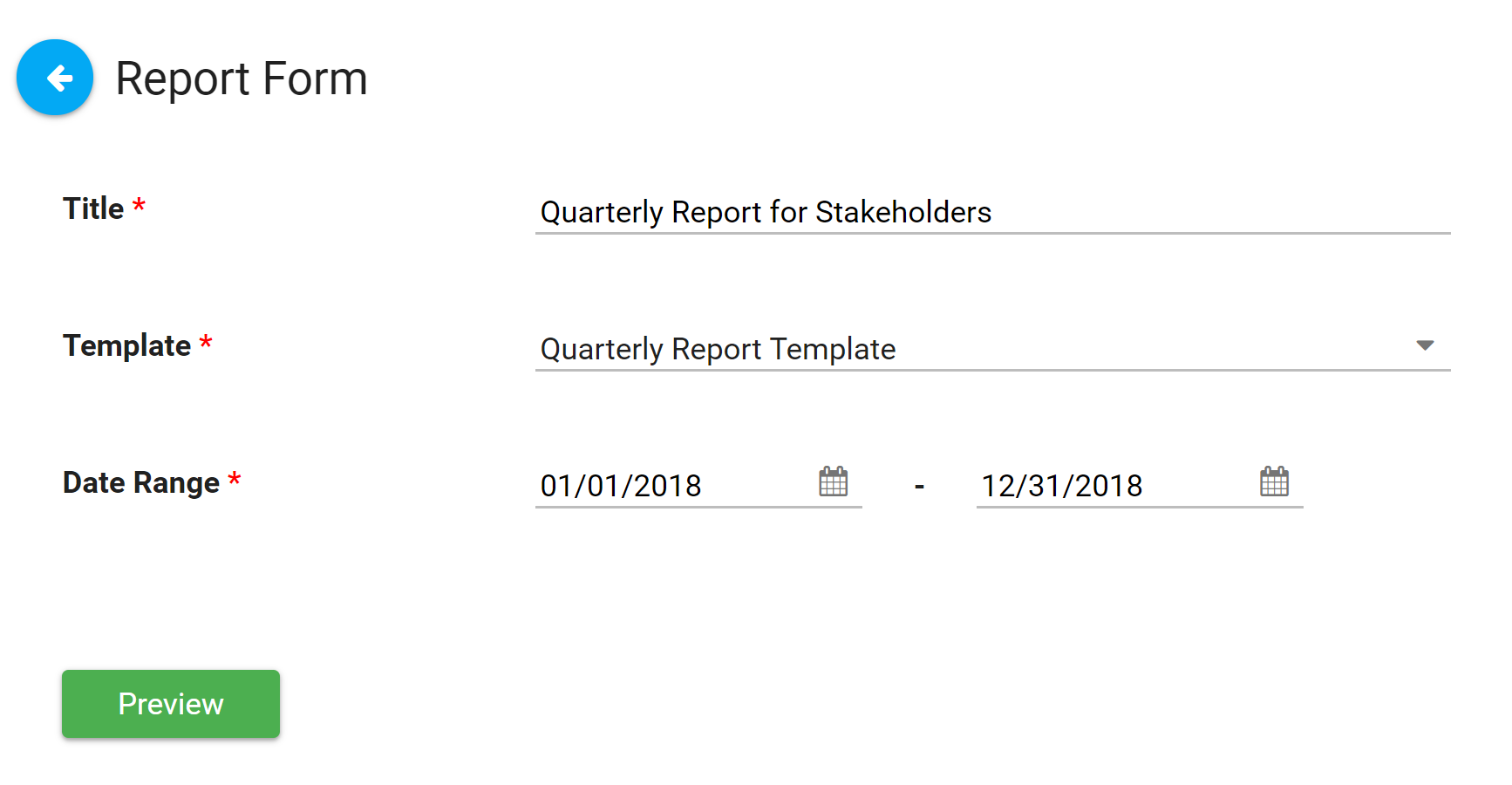
-
Click
Preview.
-
Review the Preview file. You will see the text, graphs, accomplishment tables, and images that were included in the Report Template created by our staff or your Site Owner.
-
Edit these items as needed:
- Text inside any text fields.
- Graph captions.
-
Image captions.
-
Answers to questions.
-
After you are done editing, scroll to the bottom to view the Generate Word buttons. It may be grayed out for a short time while the Report is generating.
-
Click
Generate Word.
-
Your report will be automatically downloaded and you will be returned to the Report File(s) page.
You can now do any additional editing needed. We highly recommend that you make at least one edit if your Report includes an Accomplishments table.
a. Open the Word document.
b. Select the entire header row at the top of the Accomplishments table.
c. Go to
Layout on the ribbon and click
Repeat Header Rows. This will display the header row at the top of each page that contains the Accomplishments table.