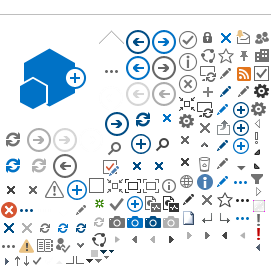⚠ This is an
archived version of our Community Check Box help documentation.
Please find our most up to date documentation at
Community Check Box Help.
As a Site Owner, you have the ability to add Participants Description (PD) data to accomplishments that will capture information about people being served by your initiative. For example, you can collect demographic data such as age, gender, and race, as well as geographic data such as zip code. As a Site Owner, you can create and manage the Participants Description Types under the Administration link in your Community Check Box (CCB).
To see instructions about using PD data go to:
The first step to collecting PD data is to enable that function on the Accomplishments form.
-
Go to
Administration >
Accomplishment Forms in the left navigation bar.
-
Click once on the appropriate Accomplishment Form.
-
Click on Edit.
-
Enable
Participant Description by sliding the toggle to the right.
-
Click
Save.
Then you need to enter the types (e.g. demographic, geographic), and the options that users will select when they are adding the participants description data to the accomplishment.
- Go to
Administration >
Participants Description.
- Click
+ New
- Enter the
Type Name (e.g. Demographic) and
Save.
- Click on your new PD type and then
Edit.
- Click
+ Add.
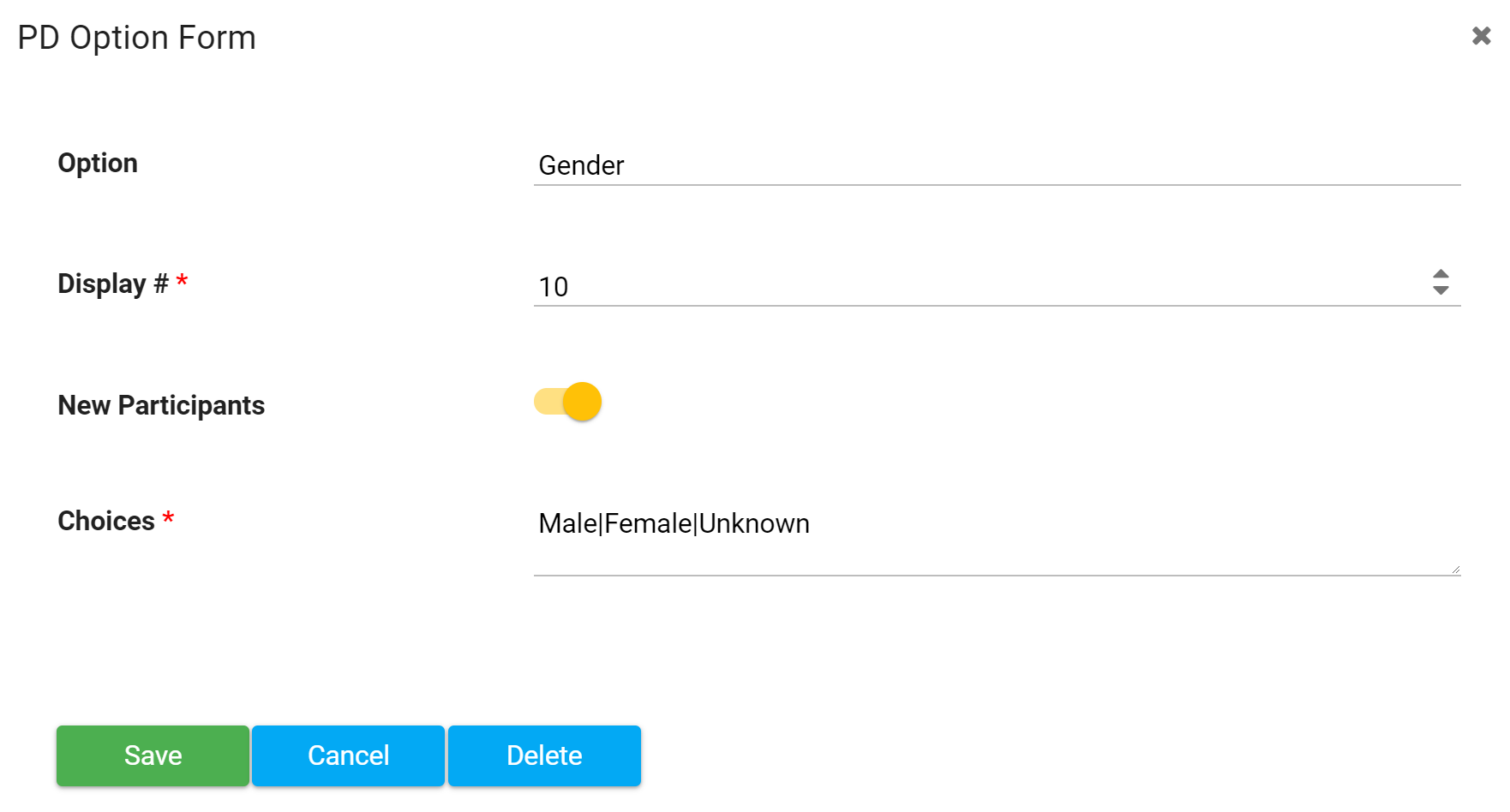
- Enter the
Option (e.g. Gender).
- Enter a
Display # to order the items.
- Move the toggle if you want to include
New Participants.
- Add
Choices. Be sure to use the "|" between the choices. This character is called a pipe, and is on the same key as the forward slash. Make sure that you do not include any spaces between choices, e.g.,Male|Female|Unknown.
- Click
Save.
- Click
+ Add and repeat the above steps to create all the Participants Description fields you need.
- Click
Save to save updates to the Participants Description Type Name.
- Go to
Administration >
Participants Description.
- Click once on the
Type Name you want to edit.
- Click Edit.
- Click on the Option you want to update.
- Make needed edits.
- Click
Save.
- Click
Save to save updates to the Participants Description Type Name.