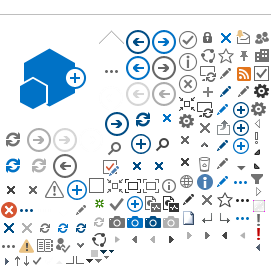Community Check Box (CCB)
Welcome to the Community Check Box (CCB), a web-based recording, measurement, and reporting tool for your community work. The
CCB helps practitioners document their work, including bringing about community and systems change (defined as new or modified programs, policies, or practices related to the group's goals). The
CCB also helps practitioners share their change efforts and success stories with funders and other stakeholders. More fundamentally, the
CCB serves as a tool to help communities better understand and improve their efforts for change.
The
CCB helps community and research partners to answer important questions such as:
- What are we accomplishing?
- Are we bringing about changes in communities and systems?
- What factors or processes enhance our change efforts?
- How are community/system changes contributing to improvement in community-level outcomes?
The
CCB includes supports for:
- Documenting changes in communities and systems (e.g., new or modified programs and policies related to the effort),
- Analyzing the distribution of changes (e.g., by goal addressed),
- Uncovering factors associated with increases/ decreases in the rate of change,
- Tracking changes in Community-level Indicators (e.g., rates of childhood immunizations),
- Online and print graphs about the initiative and its impact, and
- Online generation of customizable PDF reports that can easily be created for stakeholders.
Features of the
CCB:
- Integrated resources for evaluation, technical support, and co-learning
- Customized measures and analyses for documentation and feedback
- Same system can meet the evaluation needs of multiple audiences
- Promotes community participation and direct access to their evaluation information
- Allows for instant feedback and real-time graphs
- Information on accomplishments can be used to secure resources and assure accountability
- Encourages participatory evaluation and co-learning among partners
When you are ready to begin using the CCB, sign in to your WorkStation. WorkStations are available from
www.myctb.org and mycheckbox.org. Select your WorkStation from the list. Depending on your site setup, you may immediately be prompted with a login box, or if your site has public access, you will arrive at the Home page of the WorkStation.
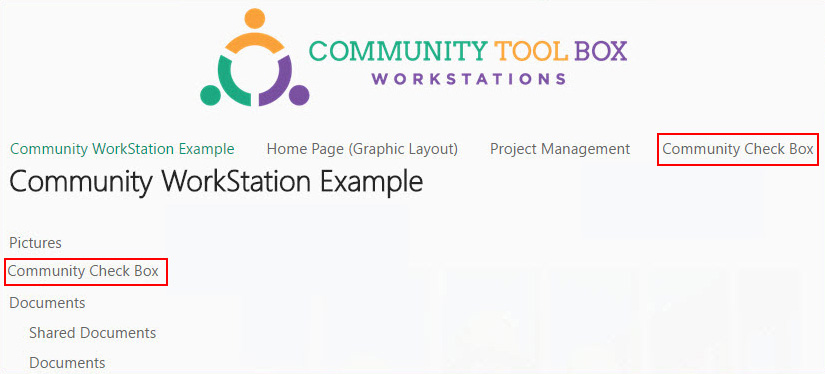
|
Depending on your WorkStation configuration, you may access your
CCB through the left-hand navigation bar (Quick Launch Bar), or from a tab at the top of the page (Top Link Bar), like the ones shown on the left.
Once you have accessed your
CCB, you may navigate between the built-in support functions by using Quick Launch navigation or by clicking directly on the web part featured on the page. |
What can I do in the CCB?
Now that you are logged in, you have quite a few choices. The actual choices you see will depend on the configuration of your WorkStation. Here is an example of what you will see.
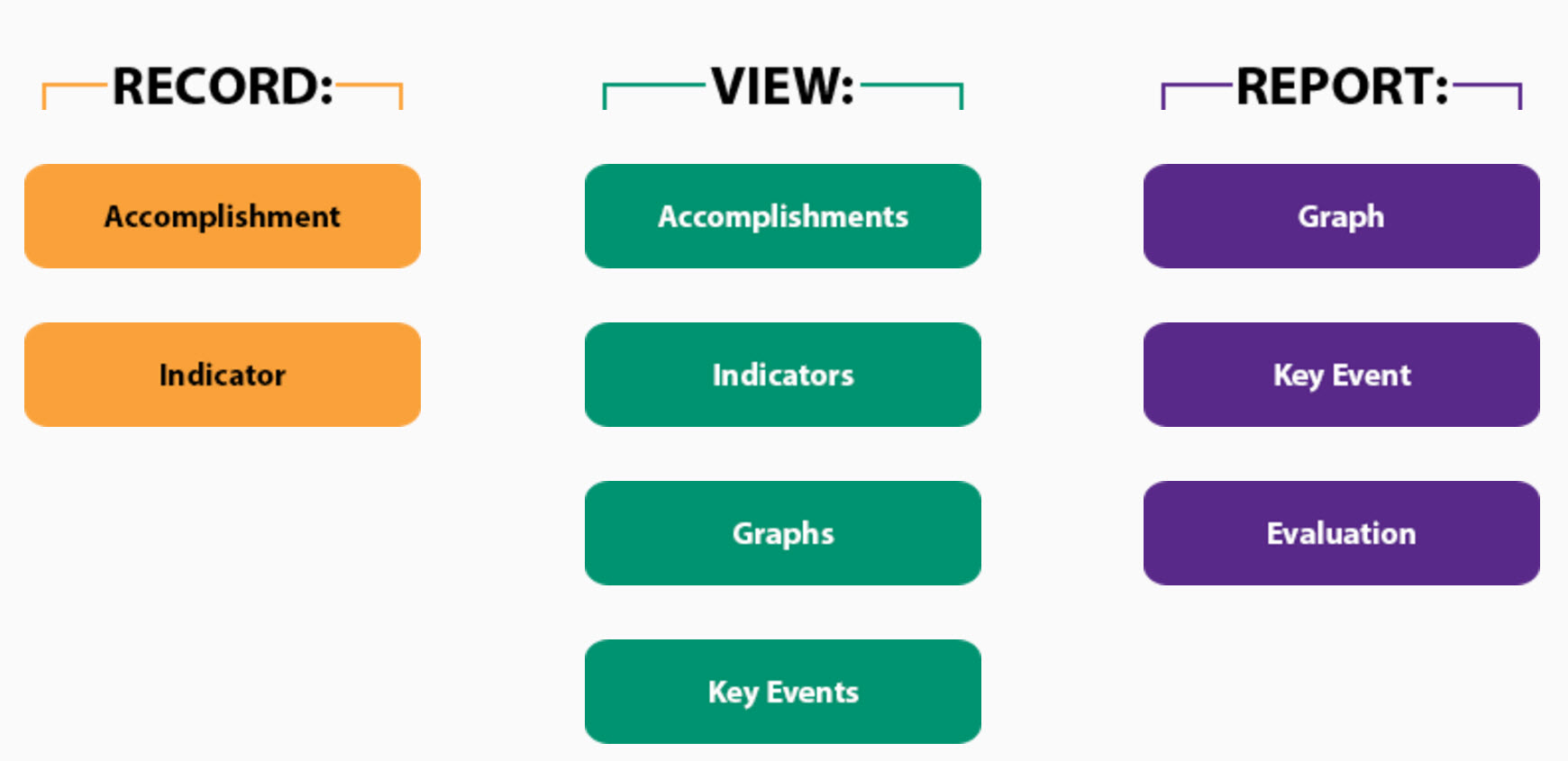
Most of the instructions included in this document will work with any major web browser (Firefox, Google Chrome, Safari, or Internet Explorer) but there are some functions that only work in one browser, usually Internet Explorer (IE). The instructions will indicate if a function only works with a specific web browser. Mac users should use Safari but need to be aware that not all these functions will work the same on a Mac.
If you are using IE you will need to turn on the Compatibility View. To do this:
- Open Internet Explore and press the Alt key.
- On the Tools menu, click Compatibility View settings.
- Add myctb.org to the list of websites with Compatibility View enabled and click Add.
- Click Close.
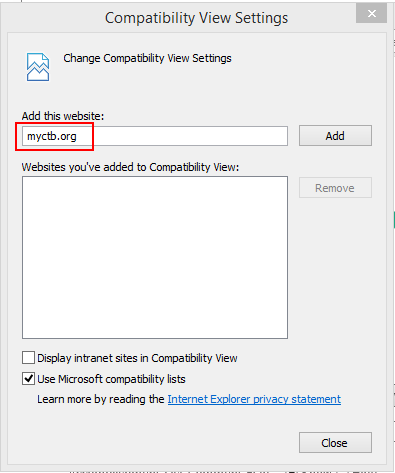
What's next?
Go to the instructions for the task you want to learn more about: