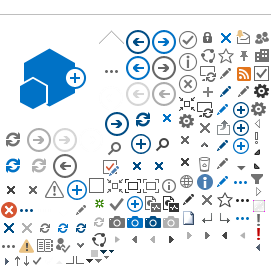⚠ This is an
archived version of our Community Check Box help documentation.
Please find our most up to date documentation at
Community Check Box Help.
As the CCB Site Owner you are the main contact for your Community Check Box (CCB). KU staff will work with you to setup your CCB to track and evaluate the activities of your organization. You have the ability to manage your CCB including accomplishments, indicators, participant descriptions, key events, program outcomes and reports. Our staff are also available to provide research assistance (if included in your contract) and technical support as needed.
You also serve as the Site Owner for the WorkStation. Please go to the WorkStation Site Owner page for details on adding users to a group, creating pages and subsites, managing lists, etc.
Site Owners can access sections of the CCB that general users do not see. To learn about your Site Owner super powers, go to the
CCB Administration page.
In addition to the basic SharePoint roles of owner, member and visitor, you can also assign roles in SharePoint that will affect what users can do in the CCB. If you need any of these roles, please ask our staff to create them for you. (KU Staff: please refer to examples on
CTB Example WorkStation.)
-
Contribute Minus Delete: All the same permissions as a contributor without the ability to delete entries.
-
Contribute Minus Delete
- View Own: All the same permissions as a contributor without the ability to delete entries.. Can only view his/her own items.
-
Contribute - View Own: All the same permissions as a contributor. Can only view items they created.
-
Approve: Assign this role to anyone who needs to do secondary scoring, but does not need the full control of an Owner.
-
Read: Use the "read" (not "view-only") permission level for
Visitors groups, allowing users to:
-
View Accomplishments, with any established/available custom views and download .csv files
-
View Reports and download any available reports
-
View the Graph folders and graph icons
-
Users with "read" permissions cannot do the following:
-
view individual Accomplishment entries by selecting/clicking on them (this is an "edit" feature)
-
view individual graphs (this is an "edit mode" feature)
-
upload, update, delete, modify, or edit any entries in the system. Only download is available, just like a SharePoint web part with read permissions.